Select Access Bank Accounts to view a listing of all Bank Accounts in the Browse Bank Accounts window. Select a Bank Account by double clicking on the name or click once and select the Edit button. New Bank Accounts can be created with the Add button. Look for  which indicates a required field.
which indicates a required field.
| Access |
| Grant permission to User Profiles in Access User Profiles > select a User Profile > Security > Cash Management > Menu Security > Access Bank Accounts. |
The top portion of the account provides basic information about the account. The tabs below provide additional information as the account is utilized and options for additional setup. Select the title of the tab to learn more.
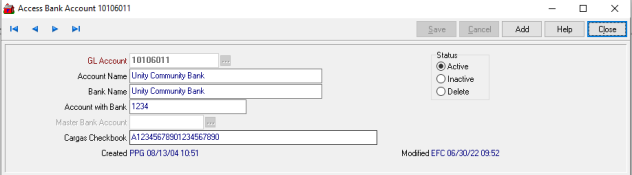
Enter the  GL Account number for this account or select the search button. When creating a new Bank Account from the Browse Bank Accounts window, selection of a full GL account is required.
GL Account number for this account or select the search button. When creating a new Bank Account from the Browse Bank Accounts window, selection of a full GL account is required.
Enter the  Account Name for the bank account, up to 30 alpha-numeric characters.
Account Name for the bank account, up to 30 alpha-numeric characters.
Enter the  Bank Name, often the same as the Account Name. This field also allows 30 alpha-numeric characters.
Bank Name, often the same as the Account Name. This field also allows 30 alpha-numeric characters.
Provide the  Account with Bank up to 17 alpha-numeric characters, with the Bank.
Account with Bank up to 17 alpha-numeric characters, with the Bank.
If applicable, link this Bank account with a Master Bank Account by entering a Bank account number or select the Search button. See Access Master Bank Accounts for additional information.
If the Cargas interface is enabled, select one Bank to add a Cargas Checkbook of up to 40 alpha-numeric characters.
Additional Options
After selecting a Bank account, additional tabs providing additional options to set and At a Glance information.
Balance- View current balance information and at a glance information regarding activity for the account.
Check Writing- Define the check writing options for the Bank account. Use this section to indicate to create MICR checks.
ACH- and ACH Transmission- Set up or review the ACH settings for the account. Please contact EFC Software Support for assistance.
Sweeping- If enabled, use this tab to set the frequency and account used for ACH Deposit Sweeping. See Admin > Installation > Access Parameters > CM to enable.
Signature- Review or update the Signature associated with the account.
Documents- Review any scanned document attached to the account.
Reconciliation - View information regarding the bank reconciliations performed.
Learn how to perform a Bank Reconciliation for Deposits here or Outstanding Checks here. See Bank Account FAQs for details on voiding a check, missing checks and recommended reports.